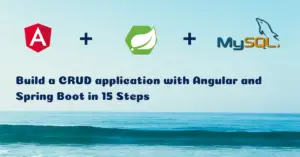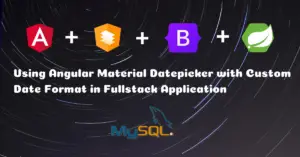In the previous article, we have deployed our Multi Container Docker application on Ubuntu Server in a Digital Ocean Droplet. Before deploying, we had to change the client and server URL’s from localhost to the actual VPS IP in the angular-11-social-login\src\app\common\app.constants.ts file.
If we have to deploy this application to another environment, then we need to change the IP again. So this is not a good solution. Instead, we are gonna configure the URL’s in the src/environments/ files
The src/environments/ folder contains the base configuration file, environment.ts, which provides a default environment. We can add override defaults for additional environments, such as production and staging, in target-specific configuration files.
Configure Environment Variables
Let us change the default environment.ts to add the localhost URL’s to test the application in our local environment
src/environments/environment.ts
// This file can be replaced during build by using the `fileReplacements` array.
// `ng build --prod` replaces `environment.ts` with `environment.prod.ts`.
// The list of file replacements can be found in `angular.json`.
export const environment = {
production: false,
apiBaseUrl: 'http://localhost:8080/',
clientUrl: '?redirect_uri=http://localhost:8081/login'
};
Now we are gonna configure the URL’s in the environment.prod.ts for the production environment
src/environments/environment.prod.ts
export const environment = {
production: true,
apiBaseUrl: 'https://server.javachinna.xyz/',
clientUrl: '?redirect_uri=https://client.javachinna.xyz/login'
};
To add a staging environment, create a copy of src/environments/environment.ts called src/environments/environment.staging.ts, then add a staging configuration to angular.json:
"configurations": {
"production": { ... },
"staging": {
"fileReplacements": [
{
"replace": "src/environments/environment.ts",
"with": "src/environments/environment.staging.ts"
}
]
}
}
Import Environment Files
To use the environment configurations we have defined, we need to import the environments file in our AppConstants class:
src\app\common\app.constants.ts
import { environment } from '../../environments/environment';
export class AppConstants {
private static API_BASE_URL = environment.apiBaseUrl;
private static OAUTH2_URL = AppConstants.API_BASE_URL + "oauth2/authorization/";
private static REDIRECT_URL = environment.clientUrl;
public static API_URL = AppConstants.API_BASE_URL + "api/";
public static AUTH_API = AppConstants.API_URL + "auth/";
public static GOOGLE_AUTH_URL = AppConstants.OAUTH2_URL + "google" + AppConstants.REDIRECT_URL;
public static FACEBOOK_AUTH_URL = AppConstants.OAUTH2_URL + "facebook" + AppConstants.REDIRECT_URL;
public static GITHUB_AUTH_URL = AppConstants.OAUTH2_URL + "github" + AppConstants.REDIRECT_URL;
public static LINKEDIN_AUTH_URL = AppConstants.OAUTH2_URL + "linkedin" + AppConstants.REDIRECT_URL;
}
Build the Angular App For Production
ng build --prod or ng build --configuration=production
Run the Angular App
You can run this App with the below command and hit the URL http://localhost:8081/ in your local machine.
ng serve --port 8081
To test if the production variables are picked correctly, we can specify the --prod option while running locally.
ng serve --port 8081 --prod
References
https://angular.io/guide/build
Source Code
https://github.com/JavaChinna/spring-boot-angular-2fa-demo
Conclusion
That’s all folks. In this article, we have configured enviroment based variables for our Angular application.
Thank you for reading.